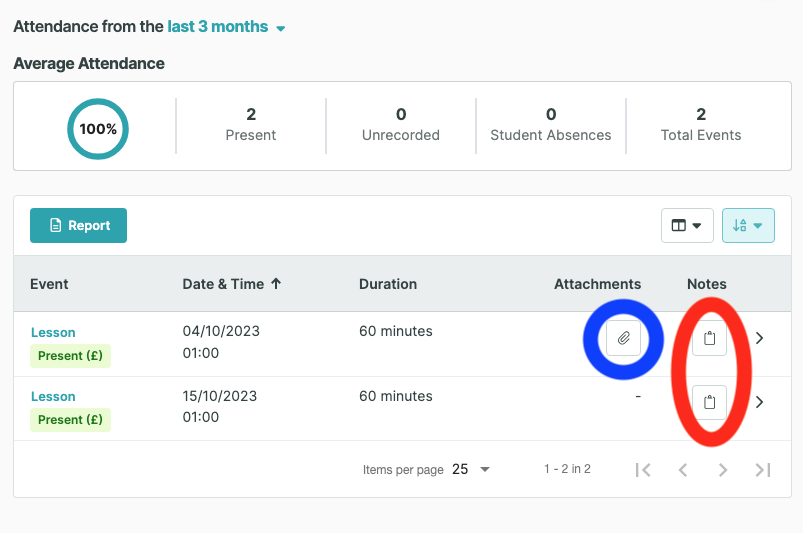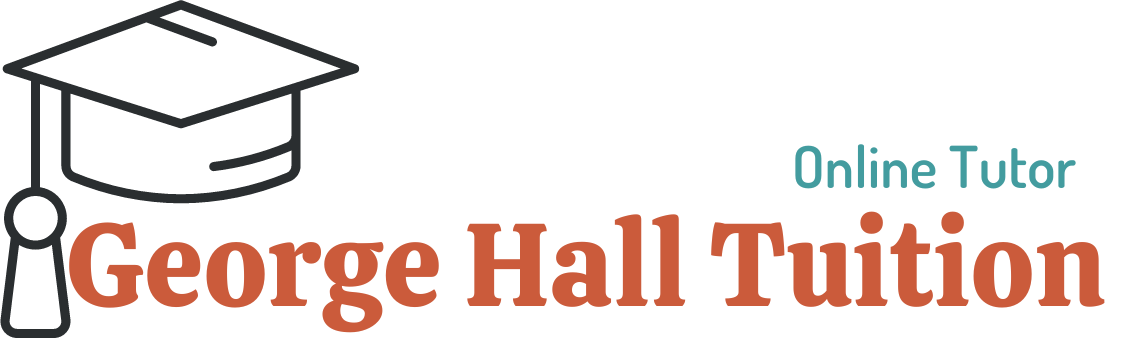To view homework assigned to you or your child on TutorBird
Prefer to watch? Click the video for a demonstration
1. Click the button on the left to sign in
2. Click the button on the left to navigate to attendance
Alternatively, once signed in, select the hamburger menu and then “Attendance and notes”